This is the 4th entry of the HYCU backup series.
- Part.1 Installing HYCU Backup Controller
- Part.2 Adding Backup Source
- Part.3 Adding Target
- Part.4 Definition of Backup Policy
- Part.5 Backup and Restore VM
In the Part.3 post, I added SMB share Target to HYCU.
At this time, I'm going to show how to create Time Window and Backup Policy.
※The content of this blog is based on my own evaluation work and knowledge. Please follow the official documentation when actually installing and using the products.
Table of Contents
Environment
Platform: NX-1465-G5
AOS: 6.5.1.5 LTS
AHV: 20201105.30417
Backup Tool: HYCU Backup Controller(4.6.0)
▽Overview

1. About "Time Window"
It can define specific time frame that the backup job is allowed to start. HYCU call it Time Window. Users can utilize this feature, for example, when they don't want HYCU to start bakup job during bussiness time.
▽At this time, I'm going to define a time window. Select Time Window on HYCU web console.
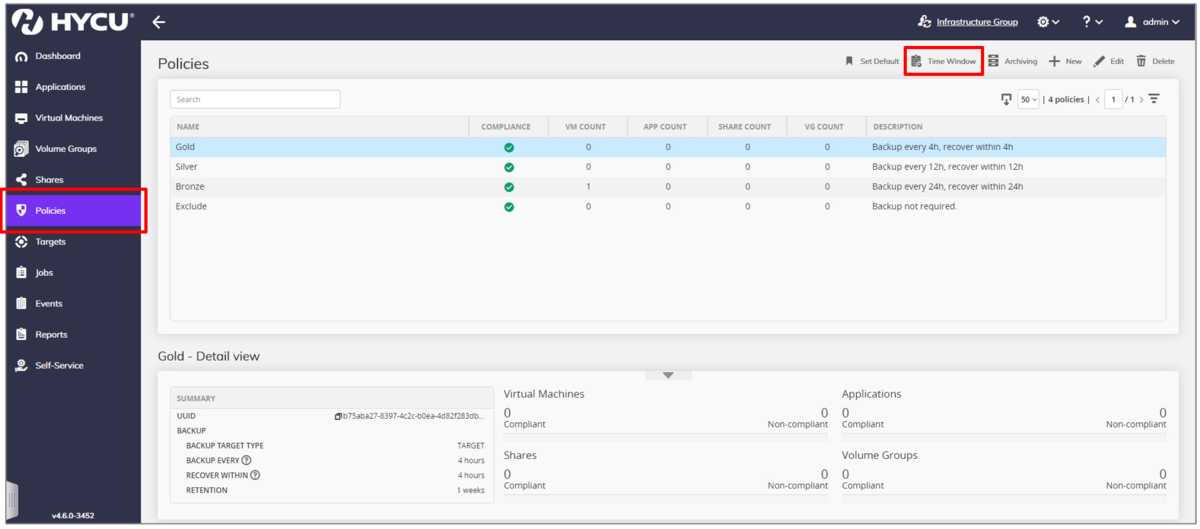
▽Since I define time window for backup job this time, select Backup Window and click on Next.

▽Enter desired Time Window Name and select Full/Incremental this time.

▽Scroll down and I defined following time window: allowed to start backup job during 22pm to 3am all days of the week.

▽The defined Time Window displayed.

2. About Definition of Backup Policy
A typical backup product will create backup plans or jobs including protected VMs. In contrast, with HYCU, you create a backup policy first, then assign the policy to the desired VMs.
HYCU prepared default policy, Gold, Silver, Bronze, then you can use it or define your own custom policy.

HYCU uses terms such as Backup Every for RPO and Recovery Within for RTO. These can be specified when creating the policy.
It is unique to specify RTO on the policy settings, but HYCU estimates restore time internally and judge if specified RTO can be compliant.

Generally, an appropriate RTO will be considered from a business perspective at first, then I think we can apply the RTO to the backup policy and let HYCU calculates if the RTO can be compliant for certain environment.
▽At this time, I define a backup policy. Launch New Policy dialog on HYCU web console and enter policy name, and select BACKUP, then I defined following backup policy.
- Backup Every: 1 Day
- Recovery Within: 6 Hours(6 hour RTO)
- Retention: 7 Days

△If you select Snapshot on BACKUP TARGET TYPE, the backup is stored locally. This feature appears that scheduling and retentioning policy are added to the AHV VM manual snapshot. At this time, I setected Target to use target share I previously added.
▽In START NEW BACKUP CHAIN, specify Backup threshold or Backup chain length in order to define the timing to start new backup chain. At this time, I set Backup chain length to 7, then add Target and Time Window as well. After all settings done, click on Save.

▽Defined policy displayed.

Thank you for reading! Hope it will be useful for you!
<Reference>
HYCU User Guide >> Creating a custom policy
https://download.hycu.com/ec/v4.6.0/help/en/HYCU_UserGuide.pdf
Next: Backup and Restore VM